High Dynamic Range (HDR) photography has become extremely popular with photographers over recent years and it’s not hard to understand why…
Even though technology is rapidly improving, digital cameras still aren’t able to accurately reproduce how the human eyes interprets light which is why HDR photography is an essential technique that every photographer should learn.
But With That Said…
How do you expose each image correctly? …and how many images do you need to capture? …and how do you post-process and merge all images together?
In this video tutorial, professional photographer Phil Steele will show you how to take HDR photos and how to merge them together using Lightroom.
Lightroom’s Photo Merge For HDR Photos
Adobe Lightroom has amassed an amazing array of features over the years, including “Photo Merge” for high dynamic range photographs.
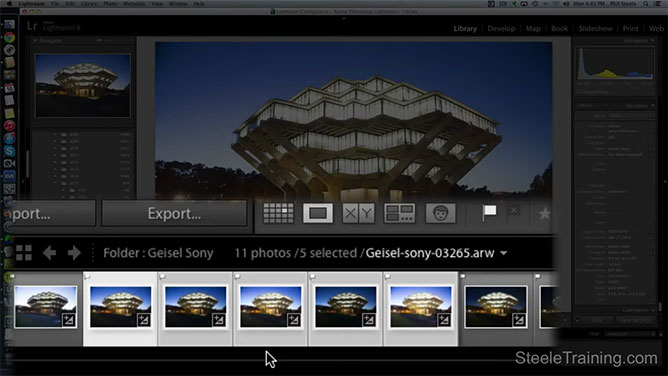
Simply, select five bracketed exposures that you would like to merge together to create your HDR image. Now, go to the file navigation menu and click on “Photo / Photo Merge / HDR”.
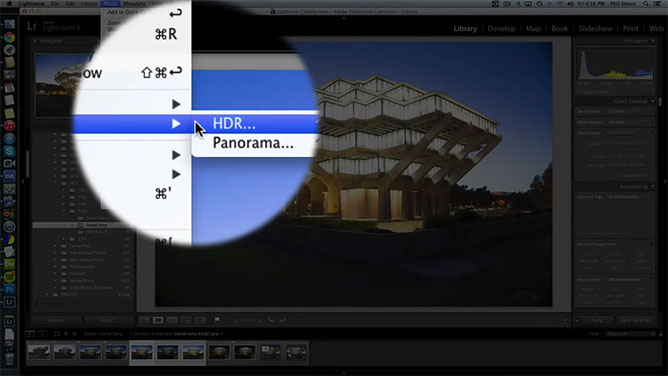
Lightroom’s HDR Merge Preview dialog window will appear, revealing your photograph and the “HDR Options” menu on the right. Below you’ll find brief descriptions of ….
- Auto Align: If the images selected were shot using a handheld camera and no tripod, enabled “Auto Align” will attempt to correct any movement that may have occurred frame to frame.
- Auto Tone: Automatically adjusts the contrast and brightness of each image to provide an evenly-toned merged image.
After the bracketed images are merged together, sometimes areas of the HDR image may appear unnaturally semi-transparent and can be corrected using the “Deghost” options.
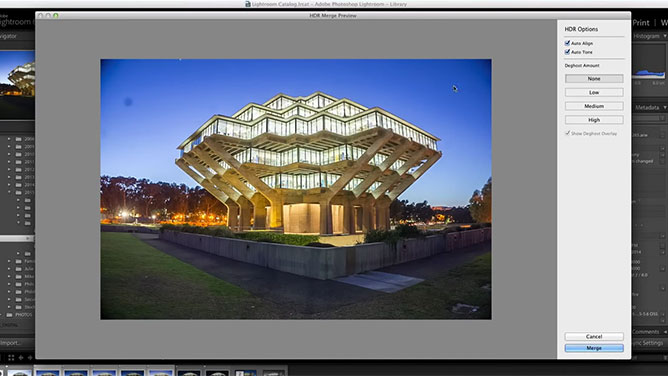
Once you’ve finished selecting all of the “HDR Options” that are available to you, click “Merge”. Lightroom will then begin creating your HDR image, saving it to your catalog.
If you enjoyed this video tutorial and are interested in learning more about how to improve your digital photography skills, check out Phil’s website where you’ll find a variety of valuable courses specifically on photography.
Don’t forget to also share my blog with your friends and/or family by clicking on your favourite social media property below.













Share This Post With Your Friends...
Share the post "How To Make HDR Photos In Lightroom"